Moodle now allows you to copy content  into a specific section of your module. This is useful if the required section has a different number in your original and target modules.
into a specific section of your module. This is useful if the required section has a different number in your original and target modules.
To do this, go to your target module (the one you are importing into) and:
1. Click on the administration cog on the top right.
2. Choose Import to section.
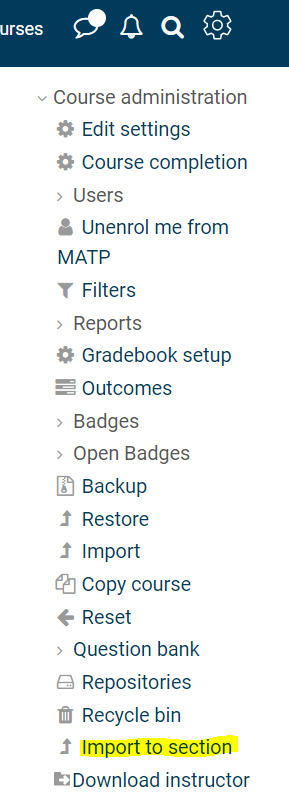
3. Select the section you want to import content into (you can only do one section at a time) and click Continue.
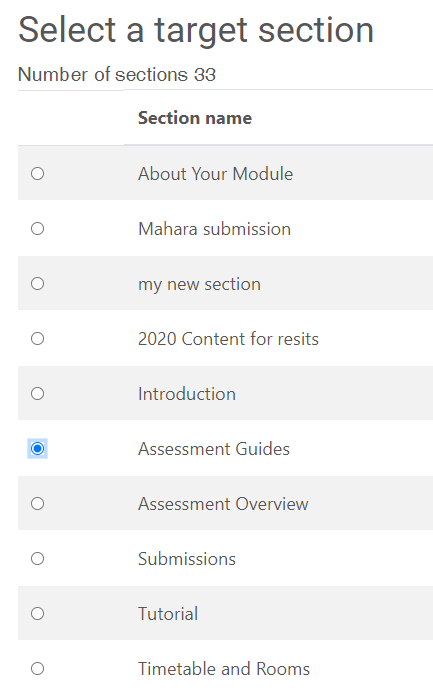
4. From this step onwards you will follow the same procedure used to import from previous years' modules. Type into the Search box the module code for the module you wish to import from. Click Search.
5. This brings up all instances matching the code. Select the module by clicking the radio button on the left (if a 21/22 module, code will likely start with 21, e.g. 21WPL6010). Click Continue.
6. Click Next on the next screen. You should not need to change any of these settings.
7. You now have a list of every activity or item in the original module. Click Select None at the top of the page and then go through the list to tick every item you want to import into the selected section. Remember that Turnitin assignments must not be copied across, and we also do not recommend copying Moodle assignments or Talis lists.
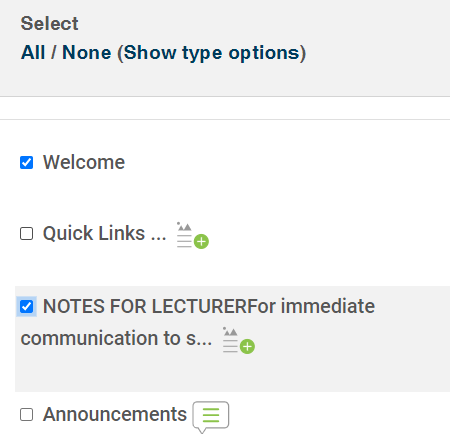
8. Click Next. You now have the opportunity to review the contents selected for import. When you are satisfied with the list, click Perform Import at the bottom of the page.
You will now be back in the 22/23 module, and your selected content will have been imported into the section you selected.