 This procedure is suitable if you want to import most of the content from last year's module into the new one.
This procedure is suitable if you want to import most of the content from last year's module into the new one.
1. In the 22/23 module, click the cog in the top right hand corner to bring up the course administration menu.

2. Click Import from the Course administration menu.
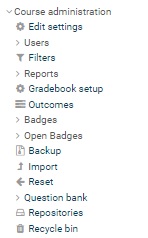
3. Type into the Search box the module code for the module you wish to import from (here, e.g. WPL6010). Click Search.
4. This brings up all instances matching the code. Select the module by clicking the radio button on the left (if a 21/22 module, code will likely start with 21, e.g. 21WPL6010). Click Continue.
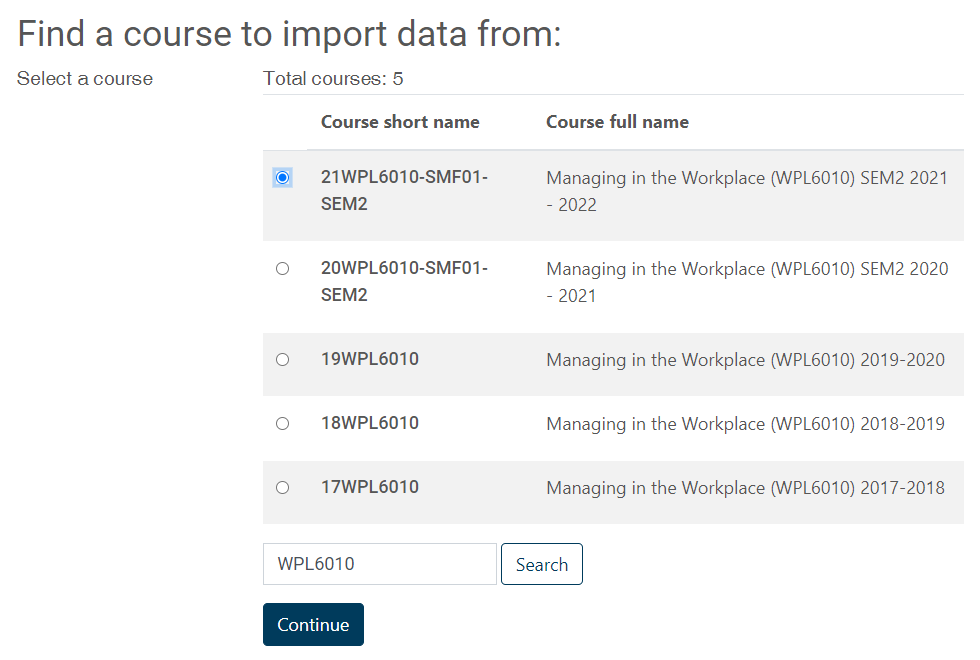
5. Click Next on the next screen. You should not need to change any of these settings.
6. You now have a list of every activity or item in the 21/22 module. Untick anything you do not wish to import. Please make sure to untick every Turnitin Assignment. Turnitin assignments must not be imported, as they bring students and previous work with them, and can corrupt the pre-existing assignment at Turnitin’s end. All Turnitin assignments for 22/23 must be created from scratch.
7. Check you have unticked every Turnitin icon.
8. We also recommend not importing Moodle assignments (as they would bring old dates with them) or Resource lists (they work best when added from scratch).
9. Click Next at the bottom of the page, once you’ve considered all content.
10. You now have the opportunity to review the contents selected for import. When you are satisfied with the list, click Perform Import at the bottom of the page (you can also cancel the import if you've changed your mind).
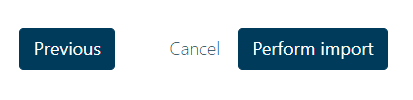
You will now be back in the 22/23 module, and your selected content will have been imported into the sections it previously occupied. You will likely now need to rearrange the content into the order you wish students to see it.
NEW (2022)- YOU CAN NOW IMPORT CONTENT INTO A SPECIFIC SECTION OF YOUR MOODLE MODULE. See guidance here.