 The Assignment submission plugin provides the ability for teachers/lecturers to create an assignment within Moodle and for students to upload documents/ video/audio content in their assignment submission.
The Assignment submission plugin provides the ability for teachers/lecturers to create an assignment within Moodle and for students to upload documents/ video/audio content in their assignment submission.
This page aims to assist you on how to submit your assignments to Moodle correctly and ultimately help you meet deadlines!
1. Locate your Moodle Assignment in your module.
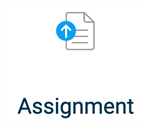
2. Check that the assignment is open for submissions (the due date will be noted on the green background next to the assignment title).
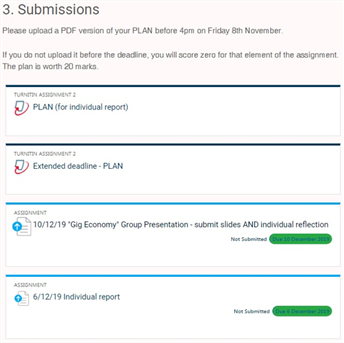
 3. Click into the assignment inbox page. There are several steps to submitting your work, the first of which is to click add submission. Submit your work as a PDF unless otherwise specified in the Assignment Brief. When saving your work as a PDF, always use “File - Save As…PDF” – do not use the “Print to PDF” method, as Moodle Assignment may not be able to parse your work correctly.
3. Click into the assignment inbox page. There are several steps to submitting your work, the first of which is to click add submission. Submit your work as a PDF unless otherwise specified in the Assignment Brief. When saving your work as a PDF, always use “File - Save As…PDF” – do not use the “Print to PDF” method, as Moodle Assignment may not be able to parse your work correctly.
4. Drag and drop the file into the submission inbox. Then click Save Changes.
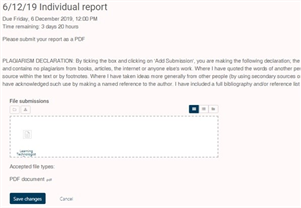
5. The work has now been uploaded, but it has NOT been submitted. This is now sitting in the assignment inbox as a draft.
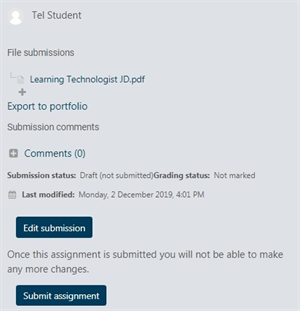
6. To submit your work, first click Submit assignment. You will then be taken to the declaration screen, where you must tick the small grey box to confirm that your work is your own before you click Continue to submit your work for grading.
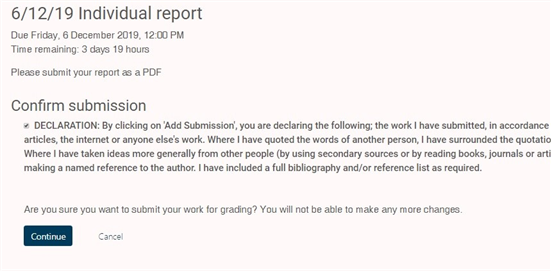
Once you click Continue, your work will be submitted for grading.
Here is a useful video highlighting how you can add multiple files to an Assignment if required.