 Flip is a video response platform where teachers and students share online video or voice recordings.This helps collaboration and increases engagement from students. Flip can be used on any device that has a camera and microphone. It's great for introductions, reflection or feedback activities, to name a few.
Flip is a video response platform where teachers and students share online video or voice recordings.This helps collaboration and increases engagement from students. Flip can be used on any device that has a camera and microphone. It's great for introductions, reflection or feedback activities, to name a few.
Check out some ideas and inspiration on their website here.
When logging into Flip use your Microsoft account (Staff STAFFNUMBER@stmarys.ac.uk, Students REGNUM@live.stmarys.ac.uk)
Please note that while staff do need to create an account to create groups and develop topics, students are able to join using only a link or join code. They need to use their St. Mary's credentials but will not need to create an account.
For educators, once you have an account you also have access to the Discovery area, which contains thousands of topics previously used and shared by the Flip community. You are welcome to reuse or adapt any of them with your students.
When logging into Flip there will be no groups shown. You will have to create a new group to enable your cohort to interact.
To create a new group click on the +Group button:
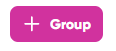
Then click Create a Group.
Once you have created the group, you will need to name your group and change the invite settings. These allow you to invite students with their email, so you know only St. Mary's students will be able to access your group. You can also send an invite link or a join code to students.
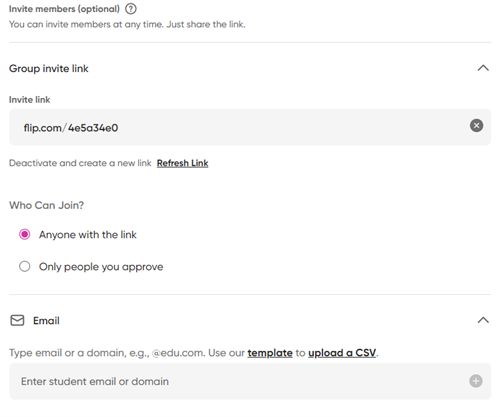
To edit your group settings, navigate to the three dots at the top right of your page.
There you will have the option to change the group's name. You can add a theme image to the group page.
Click the button towards the middle right of the page to start creating a topic.
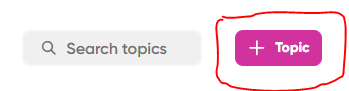
Once you have created a topic and given it a title, you are able to add a description where you can have a prompting question or just some information about the topic.
With topic media (located underneath the description) you are able to add images, record a video, gifs/stickers/bitmoji, upload a video or add a youtube video.
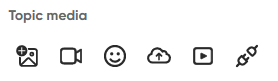
Once the topic has been created students can respond with voice, video and text. As with groups, there are different ways you can share a topic:
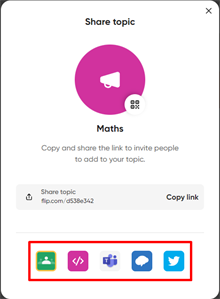
You can play around with the settings which are located at the top right of the "edit topic" page. The default settings are perfectly fine when using Flip, however you may want to change the start date - end date of your topic.
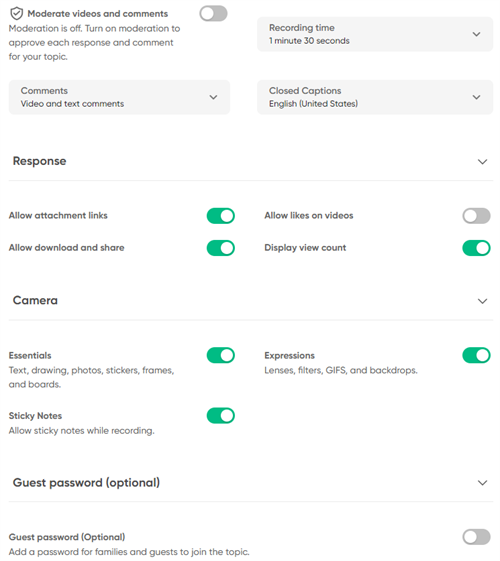
By default, moderation is on. This means videos/audio from students will not be published until you've had a chance to approve them. This is to prevent any inappropriate or offensive content from being shared.
You may also choose the length of videos students are allowed to share, and which types of comments (if any) they can leave on their peers' contributions.